Voice Input
Supercode transforms your development workflow with advanced voice recognition. Speak your prompts naturally and watch as they're accurately transcribed into text, preserving technical terms, saving time and reducing the friction between your ideas and their implementation.
How It Works
The models we use demonstrate outstanding performance across a broad range of languages in both Common Voice 15 and FLEURS benchmarks. These models achieves exceptional accuracy not only in English language, but they perform outstandingly in languages such as Spanish, Italian, Korean, Portuguese, English, and Dutch, and shows very high near-human transcription quality for Russian, German, Polish, Japanese, Catalan, and French.
Supercode enriches voice recognition with context from your current project, making it even more accurate when recognizing technical terms, library names, and code-specific jargon used in your codebase. This contextual awareness ensures that specialized terms in your project are correctly transcribed.
Intelligent Post-Processing
Supercode doesn't just transcribe your voice - it can enhance your entire prompting experience:
- Auto-enhancement of prompts to make them more effective for AI
- Auto-translation for improved accuracy (AI generally performs better with English input)
- Automatic error correction and fixing of grammatical mistakes
- Smart formatting of technical terms, code snippets, and programming language keywords
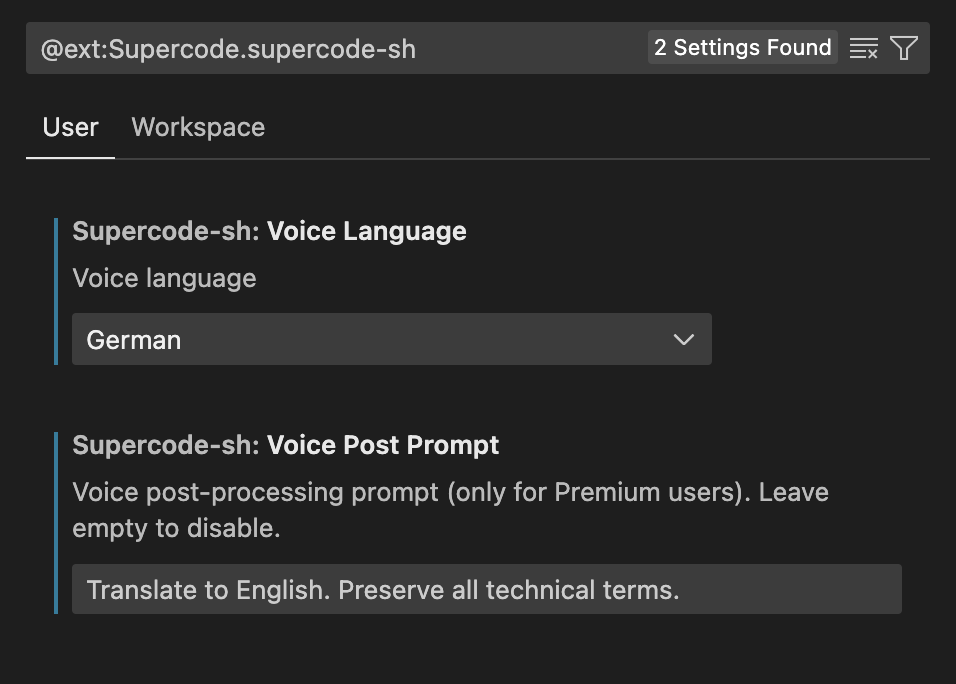
Remote Control Integration Only in Beta
Voice prompts are an essential feature for Supercode's remote control functionality, allowing you to use your smartphone to give Cursor AI commands on the go. Perfect voice recognition even in noisy environments ensures you can control your AI precisely from anywhere, making development truly flexible and location-independent.
Key Benefits
- High-accuracy speech recognition optimized for technical terms
- Hands-free coding and prompt engineering
- Faster iteration during complex development tasks
- Reduced strain from typing, especially during long coding sessions
- Multi-language support for international development teams
Usage Options
Supercode offers multiple convenient ways to activate voice input:
- Click the mic icon to start recording, then click the stop icon to finish
- Click-and-hold the mic icon - recording will continue until you release the button
- Keyboard shortcut: quickly press Control key (Ctrl for Windows), then press-and-hold it again. Recording continues while you hold Control and stops when released. To cancel recording, press any other key while holding Control
Language Settings
For maximum accuracy, you can set your preferred speaking language in Supercode Settings. We recommend keeping Auto-detect enabled if you regularly speak with AI in different languages to avoid potential recognition conflicts.
Perfect For
Voice input is especially valuable when:
- You're switching frequently between typing and other tasks
- You need to dictate complex ideas quickly
- You're experiencing wrist strain or other physical limitations
- You're working in an environment where typing is difficult

